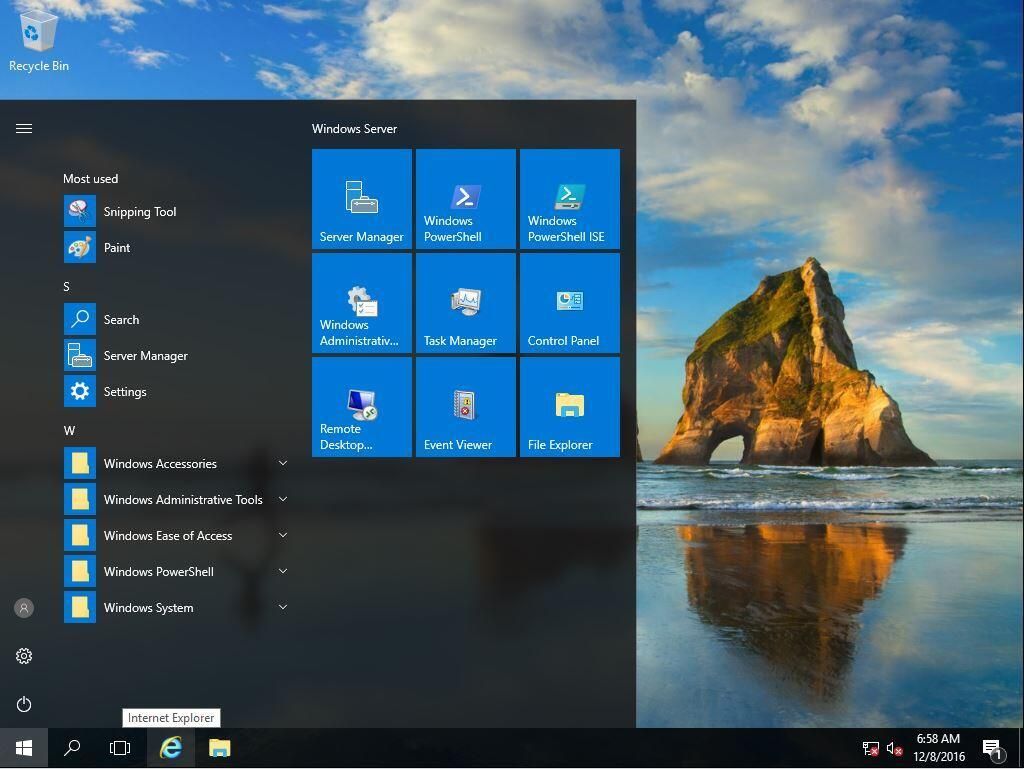Windows Server 2016 is the eighth release of the Windows Server operating system developed by Microsoft as part of the Windows NT family of operating systems. It was developed alongside Windows 10 and is the successor to the Windows 8.1-based Windows Server 2012 R2. Windows Server 2016 provides a variety of new features and improvements over its predecessors, making it a popular choice for businesses of all sizes.
One of the most notable new features of Windows Server 2016 is the introduction of the Hyper-V-based Shielded Virtual Machine. This feature is designed to protect any Generation 2 virtual machine from a compromised fabric. Other features introduced in Windows Server 2016 include improved security, enhanced networking capabilities, and increased scalability. These new features make Windows Server 2016 a powerful and reliable platform for businesses looking to improve their IT infrastructure.
Overall, Windows Server 2016 is a robust and feature-rich operating system that offers a range of new features and improvements over its predecessors. With its enhanced security, improved networking capabilities, and increased scalability, it is an ideal choice for businesses of all sizes looking to improve their IT infrastructure.
Windows Server 2016 Overview
Windows Server 2016 is a server operating system developed by Microsoft as part of the Windows NT family of operating systems. It is the successor to Windows Server 2012 R2. Windows Server 2016 offers a wide range of features and improvements over its predecessor, making it a popular choice for businesses of all sizes.
One of the key features of Windows Server 2016 is its improved security. The operating system includes a new Hyper-V-based Shielded Virtual Machine that can protect any Generation 2 virtual machine from a compromised fabric. Additionally, Windows Server 2016 includes many new protection features that work both on-premises and in cloud-based virtual machines.
Another major improvement in Windows Server 2016 is its support for containers. Windows Server 2016 includes built-in support for Docker containers, making it easier than ever to deploy and manage containerized applications. The operating system also includes support for Hyper-V containers, which provide an additional layer of isolation between containers and the host operating system.
Windows Server 2016 also offers improved scalability and performance. The operating system includes support for up to 24 terabytes of memory and up to 640 logical processors, making it ideal for large-scale deployments. Additionally, Windows Server 2016 includes a new Storage Spaces Direct feature that allows businesses to create highly available and scalable storage solutions using industry-standard servers and direct-attached storage.
Overall, Windows Server 2016 is a powerful and versatile server operating system that offers a wide range of features and improvements over its predecessor. Its improved security, support for containers, and scalability make it a popular choice for businesses of all sizes.
Installation Process
Installing Windows Server 2016 is a straightforward process that can be completed in a few simple steps. Before beginning the installation process, ensure that the system requirements are met.
The first step is to download an evaluation version of Windows Server 2016 in ISO format. The ISO file can be downloaded from the Microsoft website. Once the ISO file has been downloaded, create a USB installation media using Rufus USB creator utility.
During the installation process, the user will be prompted to select the language, time and currency format, and keyboard or input method. After selecting these options, the user can proceed with the installation process.
One of the most critical aspects of the installation process is selecting the type of installation that the user prefers. There are several types of installations available, including Server Core, Desktop Experience, and Nano Server. Each type of installation has its own set of features and limitations.
Once the type of installation has been selected, the user can proceed with the installation process. The installation process will take some time to complete, depending on the type of installation selected and the system’s hardware specifications.
After the installation process is complete, the user can log in to the Windows Server 2016 system and begin configuring it according to their needs. Overall, the installation process for Windows Server 2016 is relatively straightforward and can be completed by even novice users.
Server Roles and Features
Windows Server 2016 comes with a variety of server roles and features that allow users to customize their server to meet their specific needs. These roles and features can be installed and uninstalled as needed, providing a flexible and customizable server environment.
Active Directory
Active Directory is a server role that provides centralized authentication and authorization services for Windows-based computers. It allows administrators to manage users, groups, and computers from a single location, simplifying the management of large networks. Active Directory also provides a framework for deploying software and managing security policies across the network.
DNS Server
The DNS Server role provides a domain name system (DNS) server that translates domain names into IP addresses. This role is essential for managing large networks, as it allows administrators to easily manage and track network resources. DNS servers can be configured to provide redundancy and fault tolerance, ensuring that network services remain available even in the event of a server failure.
File and Storage Services
The File and Storage Services role provides a variety of services related to file sharing and storage. These services include file sharing, storage management, and data deduplication. File sharing allows users to access shared files and folders from anywhere on the network, while storage management provides tools for managing disk space and ensuring data integrity. Data deduplication reduces storage requirements by identifying and removing duplicate data.
Overall, the server roles and features available in Windows Server 2016 provide a powerful and flexible platform for managing network resources. Whether you need to manage user accounts, provide DNS services, or manage file storage, Windows Server 2016 has the tools you need to get the job done.
Managing Windows Server 2016
Windows PowerShell
Windows PowerShell is a command-line shell and scripting language designed to help automate administrative tasks. It allows administrators to manage multiple servers and automate repetitive tasks. With Windows Server 2016, PowerShell has been enhanced to include new cmdlets and features that make it easier to manage servers.
One of the most significant improvements in PowerShell is the ability to manage remote servers. Administrators can use PowerShell to manage servers that are running on-premises or in the cloud. PowerShell also includes a new module called PowerShell Desired State Configuration (DSC), which allows administrators to define the desired state of servers and ensure that they remain in that state.
Server Manager
Server Manager is a graphical user interface (GUI) tool that allows administrators to manage local and remote servers. It provides a single interface for managing servers and allows administrators to perform tasks such as installing roles and features, managing services, and configuring networking.
With Windows Server 2016, Server Manager has been enhanced to include new features such as the ability to manage servers running Nano Server, a new deployment option for Windows Server that provides a lightweight operating system for running cloud-based applications.
Windows Admin Center
Windows Admin Center is a web-based GUI tool that allows administrators to manage servers running Windows Server 2016 and later versions. It provides a modern, streamlined interface for managing servers and includes features such as remote management, performance monitoring, and PowerShell scripting.
Windows Admin Center can be used to manage servers running on-premises or in the cloud, and it provides a consistent management experience across different environments. It also includes support for managing virtual machines running on Hyper-V hosts.
In summary, Windows Server 2016 provides several tools for managing servers, including Windows PowerShell, Server Manager, and Windows Admin Center. These tools allow administrators to manage servers more efficiently and automate repetitive tasks.
Security and Compliance
Windows Server 2016 provides robust security features that help protect against various threats. In addition, it also offers tools to ensure compliance with industry standards and regulations. This section covers some of the key security and compliance features in Windows Server 2016.
Windows Defender
Windows Defender is the built-in antivirus solution in Windows Server 2016. It provides real-time protection against malware, spyware, and other unwanted software. Windows Defender is enabled by default and can be managed through the Windows Defender Security Center or Group Policy.
Windows Defender also includes advanced features such as cloud-based protection, behavior monitoring, and machine learning. These features help detect and block new and emerging threats. Windows Defender can also be integrated with other security solutions, such as System Center Endpoint Protection, for centralized management.
Just Enough Administration
Just Enough Administration (JEA) is a security feature in Windows Server 2016 that allows administrators to delegate specific administrative tasks to non-administrators. JEA provides a granular level of control over what users can do and what resources they can access.
JEA uses PowerShell to create custom, constrained administrative endpoints. These endpoints allow users to perform specific tasks without granting full administrative privileges. JEA also provides auditing and logging capabilities to track user activity and ensure compliance.
Shielded Virtual Machines
Shielded Virtual Machines (VMs) are a security feature in Windows Server 2016 that helps protect virtual machines from unauthorized access. Shielded VMs use a combination of technologies such as BitLocker, Virtual Trusted Platform Module (vTPM), and Host Guardian Service (HGS) to ensure the integrity and confidentiality of virtual machines.
Shielded VMs also provide protection against malicious administrators and compromised hosts. The VMs can only be run on approved hosts that have been attested by HGS. This helps prevent attacks such as VM theft, cloning, and tampering.
Overall, Windows Server 2016 provides a range of security and compliance features that help protect against various threats and ensure compliance with industry standards and regulations. By leveraging these features, organizations can improve their security posture and reduce the risk of data breaches and other security incidents.
Networking in Windows Server 2016
Windows Server 2016 offers a range of networking features that allow organizations to build and manage efficient and secure networks. This section covers two important networking features in Windows Server 2016: IP Address Management and Software Defined Networking.
IP Address Management
IP Address Management (IPAM) is a feature in Windows Server 2016 that allows IT administrators to manage IP addresses and related network information. IPAM provides a centralized platform for managing IP addresses, DHCP, and DNS servers in the network. With IPAM, administrators can:
- Monitor IP address usage and availability
- Manage DHCP and DNS servers
- Detect and troubleshoot IP address conflicts
- Plan and allocate IP addresses
IPAM in Windows Server 2016 also includes a new feature called IP Address Space Management (IPASM), which allows administrators to manage IP address blocks and subnets more efficiently.
Software Defined Networking
Software Defined Networking (SDN) is a networking architecture that allows administrators to manage network traffic dynamically. SDN in Windows Server 2016 allows administrators to:
- Centralize network management and configuration
- Automate network provisioning and management
- Implement network policies and security rules
- Optimize network performance and availability
Windows Server 2016 includes several SDN components, including:
- Network Controller: A centralized platform for managing network infrastructure
- Software Load Balancer: A software-based load balancer for distributing network traffic
- Virtual Network Functions: A set of virtualized network functions that can be deployed on demand
Overall, Windows Server 2016 offers a wide range of networking features that can help organizations build and manage efficient and secure networks. With IPAM and SDN, administrators can manage IP addresses, DNS, and DHCP servers, and automate network provisioning and management.
Storage Solutions
Windows Server 2016 provides several storage solutions that help businesses to manage and store their data effectively. In this section, we will discuss two of the most important storage solutions: Storage Spaces Direct and Data Deduplication.
Storage Spaces Direct
Storage Spaces Direct is a feature included in Windows Server 2016 that enables building highly available (HA) storage systems with local storage. With Storage Spaces Direct, businesses can create a scalable and cost-effective storage system without using traditional SAN or NAS arrays.
Storage Spaces Direct uses industry-standard servers with local-attached drives to create a converged or hyper-converged infrastructure. It can support up to 16 nodes with 400 drives per cluster, making it an ideal solution for businesses of all sizes.
Data Deduplication
Data Deduplication is another important feature of Windows Server 2016 that helps businesses to optimize their storage. With Data Deduplication, businesses can reduce the amount of storage space required to store their data by identifying and removing duplicate data.
Data Deduplication works by scanning the data on a volume and identifying duplicate files. It then replaces the duplicate files with a reference to the original file, which reduces the amount of storage space required to store the data. This can result in significant cost savings for businesses that need to store a large amount of data.
In conclusion, Windows Server 2016 provides several storage solutions that can help businesses to manage and store their data effectively. Storage Spaces Direct and Data Deduplication are two of the most important storage solutions that can help businesses to create a scalable and cost-effective storage system while reducing the amount of storage space required to store their data.
Virtualization with Hyper-V
Windows Server 2016 comes with Hyper-V, a built-in virtualization platform that allows users to create and manage virtual machines (VMs) on a single physical server. Hyper-V provides a cost-effective and efficient way to consolidate workloads, optimize resources, and increase server utilization.
Hyper-V supports a wide range of guest operating systems, including various versions of Windows, Linux, and FreeBSD. Users can create VMs with different configurations, such as the amount of memory, virtual processors, and virtual storage. Hyper-V also allows users to create virtual switches, which enable communication between VMs and the physical network.
One of the key benefits of Hyper-V is its ability to provide high availability and disaster recovery. Users can create failover clusters, which allow VMs to automatically migrate to another node in the cluster in case of a hardware or software failure. Hyper-V also supports live migration, which allows users to move running VMs between physical servers with zero downtime.
Hyper-V includes several features that enhance security and isolation. Users can create shielded VMs, which use encryption to protect against unauthorized access. Hyper-V also includes virtual Trusted Platform Module (TPM) support, which allows users to create VMs with hardware-based security features.
Overall, Hyper-V is a powerful and flexible virtualization platform that can help organizations improve their IT infrastructure and reduce costs. Its extensive features and capabilities make it an ideal choice for businesses of all sizes.
Troubleshooting and Recovery
Windows Server 2016 provides several tools and methods for troubleshooting and recovery. These tools can help administrators quickly identify and fix problems that may arise on their servers. In this section, we will discuss some of the most common troubleshooting and recovery tools available on Windows Server 2016.
Windows Recovery Environment (WinRE)
WinRE is a powerful tool that can help administrators diagnose and repair startup issues on their servers. It is a pre-installed recovery environment that can be accessed by booting from the Windows installation media. Once in WinRE, administrators can use several tools to troubleshoot and repair startup issues, including the Startup Repair tool, System Restore, and the Command Prompt.
Deployment Image Servicing and Management (DISM)
DISM is a command-line tool that can be used to repair the Windows image on a server. It can be used to repair corrupt system files, remove packages, and more. Administrators can use DISM to repair the Windows image from within Windows, or from the recovery environment using the Windows installation media.
System File Checker (SFC)
SFC is a built-in tool that can be used to scan and repair corrupt system files on a server. Administrators can use SFC to scan for and repair corrupt system files from within Windows, or from the recovery environment using the Windows installation media.
Safe Mode
Safe Mode is a diagnostic mode of Windows that can be used to troubleshoot and repair startup issues on a server. It starts Windows with a minimal set of drivers and services, which can help administrators diagnose and repair problems that may be preventing Windows from starting normally.
Overall, Windows Server 2016 provides several powerful tools and methods for troubleshooting and recovery. Administrators should be familiar with these tools and methods and use them as necessary to ensure the smooth operation of their servers.
Frequently Asked Questions
What is the difference between Windows 2016 and 2019 server?
Windows Server 2019 is the latest version of the Windows Server operating system, while Windows Server 2016 was released earlier. Windows Server 2019 has several new features and improvements over Windows Server 2016, including enhanced security, improved performance, and better support for hybrid cloud environments.
Can I download Windows Server 2016 for free?
No, you cannot download Windows Server 2016 for free. You need to purchase a license to use Windows Server 2016. However, you can download a trial version of Windows Server 2016 from the Microsoft website to try it out before purchasing a license.
What is a Windows Server 2016?
Windows Server 2016 is a server operating system that is designed to run on servers and data centers. It is a successor to Windows Server 2012 and includes several new features and improvements over its predecessor. Windows Server 2016 is built on the same foundation as Windows 10 and is designed to work seamlessly with other Microsoft products and services.
What are the features of Windows Server 2016?
Windows Server 2016 includes several new features and improvements over its predecessor, including enhanced security, improved performance, and better support for hybrid cloud environments. Some of the key features of Windows Server 2016 include the ability to run Docker containers natively, improved Hyper-V virtualization, enhanced networking capabilities, and improved storage features.
What are the versions of Windows Server 2016?
Windows Server 2016 is available in several different editions, including Standard, Datacenter, Essentials, and MultiPoint Premium Server. Each edition is designed to meet the specific needs of different types of users, from small businesses to large enterprises.
How much does Windows Server 2016 cost?
The cost of Windows Server 2016 varies depending on the edition and licensing model you choose. The Standard edition starts at around $972, while the Datacenter edition starts at around $6,155. There are also different licensing options available, including per-core and per-processor licensing, which can affect the overall cost of the operating system.